
After choosing this option an input form will be displayed:

Refunds of membership fees and/or security payments: The system distinguishes two types of refunds: checked and unchecked. See the AFO's for the cash administration for an explanation of this distinction. This parameter allows you to define the types of receipts for which reimbursements are possible.
Validate bank and account no.: The system can perform a modulus 11 check when bank account numbers numbers are entered in AFO 431 (in the group ‘Acceptgiro/bank' of the borrower record). This tests the number entered for validity.
Note
This check can only be applied to Dutch bank account numbers.
Fine free period: The system has various parameters that specify the manner in which fines are calculated. One of the factors that play a role here is that no fine is calculated for days on which the library is closed. This occurs automatically if the fine is calculated per day. If the fine is calculated per week, for example, then the calculation includes fines for days on which the library is closed.
Using this parameter, you can change this behaviour. Enter the number of consecutive days closed for which no fine is to be calculated. If this number of consecutive days closed is reached, no fine is calculated for the entire period. If the number is not reached, then fines are calculated for the days closed as follows.
Example
You have defined the parameter as: “3”
·
Mon open
·
Tue closed
·
Wed closed
·
Thurs closed
·
Fri open
·
Sat closed
·
Sun closed
In this example the parameter setting “3” (for three consecutive days) means that no fine is calculated for the period Tuesday through Wednesday, but a fine is calculated for the period Saturday through Sunday.
Note!
The parameter is primarily intended to prevent a fine from being calculated if the library is closed for an entire week, for example. In that case, the parameter would be defined as “7”.
You do not need to define a parameter if the fine is calculated per day.
Maintain record of partial payment: Using this parameter you can specify whether the system must maintain a record for all the partial payments collected.
Maintain full payment history: Using this parameter you can specify whether the system must keep a record of all the payments made.
Override password(s): Enter a password(s) for the use of members of staff who are allowed to override certain options in Circulation. These include:
· waiving fines
· waiving membership fee regulations
· changing the priority of a reservation.
· override blocks
More than one password can be entered, separated by a comma. Up to 25 characters can be used. An error message is displayed if you enter the password incorrectly. The password(s) can be upper or lower case, or a combination of upper and lower case. The password is case-sensitive.
Confirmation for cash payments: indicate whether you want a confirmation message for cash payments to pop up.
Note
If you use deposits and you select Show payment window, the system will ask you if you really want to pay cash rather than pay from deposit. If set to Show confirmation window, the system will pay from deposit; and then automatically create a new deposit for the same amount.
Maximum number of lines to commit as a payment transaction: to define the number of payment / cash transactions which will be stored internally for a ‘transaction' entry. Recommended value is 12.
Allow offline PIN payment: It is possible to have a cash register that accepts payments by bank card but that is not linked to the Vubis system. If this parameter is ON, such payments can be registered separately in Vubis even though there is no direct link between the two systems.
Send on the fly emails for reservation notifications: If this parameter is ON for a pickup location, then as soon as items are trapped and become available for pickup an email notification will be automatically sent.
Note
The same conditions like the ones for the AFO 451/AFO 452 job have to be fulfilled (the borrower has to have an email address, the contact method for reservation notifications in AFO 616 has to be set to email, etc). Note that this does not mean that the Print notification (where it is marked in the printfile) will generate an automatic notice. Also, SMS or Voice notification methods are not controlled via this parameter.
After choosing this option an input form will be displayed:

The system can charge borrowers for sending overdue notices. Use these parameters to determine what is charged for each notice for each borrower category.
· Enter an amount, separated by a slash, for each notice. If no charge is made, enter 0.
These parameters are used to determine what amount a borrower has to pay as a deposit for something, in addition to any loan charge. The amount is charged for and refunded in AFO 431.
For example if a borrower needed headphones to listen to a cassette or CD you can impose this charge when they take them and refund it when the headphones are returned.
Only one amount can be imposed, but different amounts can be charged to different borrower categories.
After choosing this option an input form will be displayed:
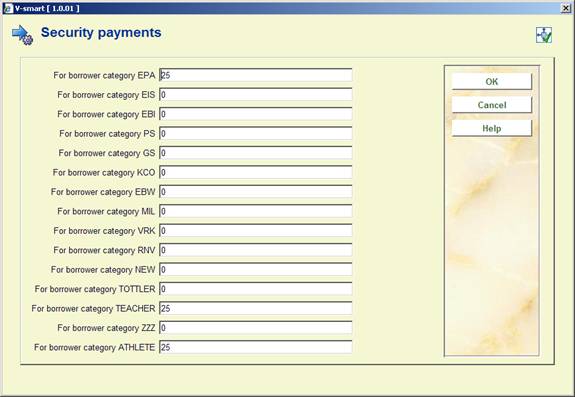
Enter an amount for each borrower category.
After choosing this menu option a sub menu will be presented:

After choosing this option an input form is displayed:

For setting the Itiva system method see the separate manual on setting up telephone messaging using Itiva in the release notes for 2.4 section 5.23.
Select a Notice contact method from the drop-down box. The list consists of all the Contact methods defined in AFO 616 – Miscellaneous settings for notice output – Borrower contact methods.
Note
The Loan location setting is ONLY consulted if your system is configured for notice printing at the location (branch) level).
After choosing this option an input form is displayed:

For each borrower category select a Contact method from the drop-down box. The list consists of all the Contact methods defined in AFO 616 – Miscellaneous settings for notice output – Borrower contact methods.
This section deals with parameters for self service systems that are based on the SIP2 protocol. Please contact Infor if you want to use a self service system.
Please note
These settings are system wide.
After selecting this menu option, an overview screen will be displayed:
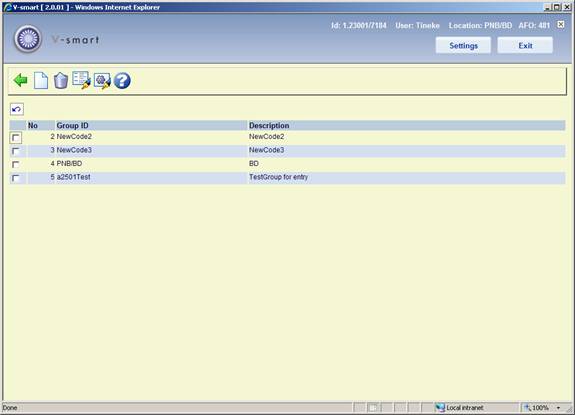
This list the codes already defined. In AFO 612 you can link such a code to a SIP2 device.
: Use this option to add a new group. See section 481.15.5.1.
: Select a line and then this option to delete a group.
: Select a line and then this option to modify the description field.
: Select a line and then this option to modify the parameters of the selected group. See section 481.15.5.2.
: Use this option to add a new group. An input form will be displayed:

Copy the details of group code: Optionally parameters from an existing table can be copied to a new table.
Group code: The group code must adhere to these rules:
· a combination of alpha and numeric characters and max. one / (slash); maximum length is 20 characters
·
a code of numeric characters only is not valid
·
the / (slash) can not be the first or last character
·
the first chracater must be a letter
·
the code must be unique
In order to retain the existing tables, you can add a table for a specific location with INST/LOC as code (e.g. PNB/WP).
Description: A free text field.
After creating a new code, you will have to set the parameters if you did not copy parameters from an existing group code (see below).
: Select a line and then this option to modify the parameters of the selected group. An overview screen will be displayed:

Selecting a line will result in a parameter screen being displayed. Some of these parameters are read only.
Please consult Infor about setting / updating any of these parameters.

Certain parameters should not be changed because they are set to default values that are applicable to practically all devices that use the SIP2 protocol. They are shown for information purposes only.
SIP2 Master routine: USip2Master: information only
Possible SIP2 Functions: only the standard functionality is supported by the SIP Server in Vubis.
SIP2 field separator: this is the pipe symbol (|)
SIP2 Server active notification: @@@@@ is sent in a Telnet session when the connection with the SIP Server has been established. Need to log in via Telnet with a Caché Username and Password to send this code to tell the device login has been successful. By communication via sockets (VBSmartDaemon) this is more direct and this code is notsent..
SIP2 Server Parameters: these are the base parameters for the SIP Server: Y- on-line status, Y- Check in ok, Y- Check out ok, Y- ACS renewal policy, Y- Status update ok, 050- timeout period, 005- number of retries
SIP2 protocol version: 2.00
Log SIP2 transactions: When a SIP2 request is not processed as expected a log can be activated. This log is not activated by default, but can be switched on with the option Log SIP2 transactions. This can be set for each device, the list shows only devices of the current location. The devices shown are those that have been linked to application SIP2 in AFO 612. Please contact Infor for more information.
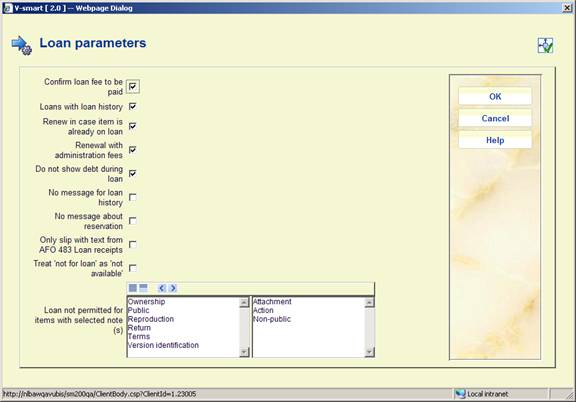
Confirm loan fee to be paid: Withthis option the borrower can be given the choice not the take out the item in case there is a loan fee. If no loan fee applies, the loan can be processed normally. If a loan fee applies and this parameter is ON, the loan will not be processed immediately. The borrower first has to acknowledge the fee, then the loan will be processed.
Loans with loan history: When this option is checked the loan history will be kept for the borrower. This is the same as loans via AFO 464. The message about the loan history can be suppressed with “No message for loan history”. In thatcase the history will be kept, but no message will be displayed on the self check station.
Renew in case item is already on loan: When this option is checked and the borrower scans an item already on loan to him/her, the transaction will be treated as a renewal.
Renewal with administration fees: Check this option if aministrative fees must be applied to renewals. This is the same as renewals via AFO 419.
Do not show debts during loan: When this option is checked any outstanding amounts for the borrower will NOT be shown. This is advisable, since payments cannot be made at that point.
No message for loan history: Even though loans with loan history is activated, you may not want the message that the title has been loaned previously appears at the self check station (because you cannot undo the transaction anyway there).
No message about reservation: When this option is checked the borrower will NOT get a message there are reserved items available for pickup.
Only slip with text from AFO 483 Loan receipts: After closing a loan session, a receipt is usually generated. This parameter allows for a summary receipt slip with only the free text as defined in AFO 483 – Loan receipts.
Treat ‘not for loan' as ‘not available': It is possible that a borrower takes an item to the self check station that is not for loan. To prevent a borrower from actually taking out such material, youc an check this parameter.
Loan not permitted for items with selected notes note(s): Items can have notes of different types linked to them. Here you can specify that loans via self check are not permitted for items with notes of the selected types.
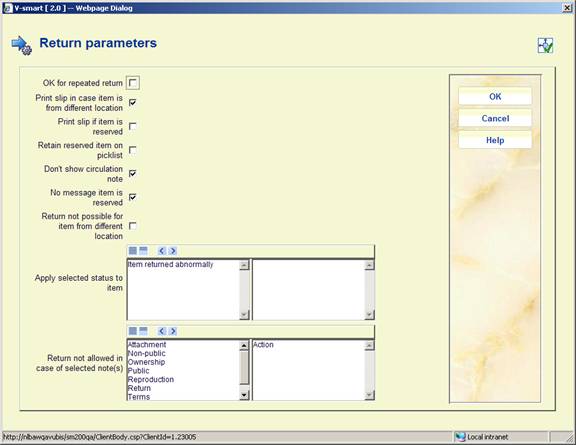
OK for repeated return: When this option is checked an OK will be returned after repeated returns.
Print slip in case item is from a different location: When this option is checked the following additional information is printed on the slip:
-
Item barcode
-
Title
-
Return to: institution/location
Print slip if item is reserved: When this option is checked a slip will be printed for a returned item that has a reservation.
Retain reserved item on picklist: When this option is checked a returned item that has a reservation will either remain on the picklist or will not be added to the picklist.
Don't show circulation note: When an item is returned the circulation note for the borrower who had this item on loan will be displayed. Because it is not certain who returns the item, it may be advisable to suppress this message.
No message item is reserved: When this option is checked a returned item that has a reservation will not generate a reservations message.
Return not possible for item from a different location: When this option is checked items from a different location are refused. This parameter gets priority over the general parameter in AFO 481 – Miscellaneous – Circulation workflow – Returns – Refuse returns from other lcoations.
Apply selected status to item: This allows you to assign a special status to items returned via self check. For instance ‘temporarily unavailable', to allow staff time to put materials back on the shelf.
Return not allowed in case of selected note(s): Items can have notes of different types linked to them. Here you can specify that returns are not permitted for items with notes of the selected types.

Payment not possible when borrower is blocked: When this option is checked a borrower that has been blocked can not make payments via self service.
Payment not possible when borrower suspended: When this option is checked a borrower that has been suspended can not make payments via self service.
Automatically settle debts from deposit: When this option is checked debts will automatically be settled from the borrowers deposit account. This will be done after loan (11), return (09), borrrower status request (23) and borrower information request (63). When the parameter “Automatically settle membership fee from deposit” is ON and there is an outstanding membership fee and the balance of the deposit is greater than or equal to the membership fee, the membership fee will be paid first.
Alert for outstanding membership fee: When this option is checked the SIP Server will send a screen message about outstanding membership fee.
Payment of membership fee via pay station allowed: When this option is checked the borrower can pay otstanding membership fees via the self service.
Automatically settle membership fee from deposit: When this option is checked outstanding membership fees will automatically be settled from the borrowers deposit account.
Settle deposit amount in field BV: When a borrower has both money in his deposit account and outstanding debts, this can be calculated as one amount in field BV. As the borrower can not see the calculation this could cause confusion!
Note the debt will not actually be substarcted from the deposit in Vubis.
No slip ‘items on loan' and/or Loan Plan details for selected port(s). Use this parameter to specify only a summary loan slip must be printed after response 36. Port in this context means any port as defined in AFO 612 that has SIP 2 in the field Application (port equals self service station).
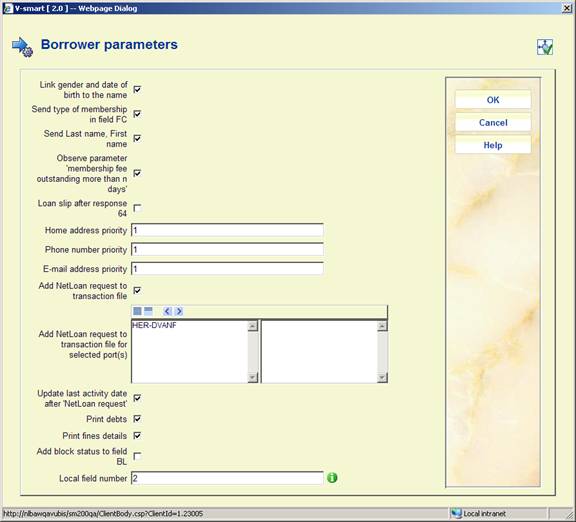
Link gender and date of birth to the name: When this option is checked, each reponse that returns the borrower name (field AE) will be followed by a # sign, the gender (0=unknown, 1=male, 2= female) and date of birth (yyyymmdd).
Example: |AEDick van Fulpen| will become this with the parameter ON |AEDick van Fulpen#M#19620619|.
Send type of membership in field FC: When this option is checked, field FC will not only return the borrower category but also the mebership type (appended with ~ to the borrower category code).
Send Last name, First name: When this option is checked, the borrower name will be returned in field AE as "last name, first name". When this option is NOT checked, it will be returned as "first name last name)
Observe parameter 'membership fee outstanding more than n days': When this option is checked the system will check if the parameter in AFO 481 – Miscellaneous – Circulation workflow – Borrowers – "Show warning if contribution is open more than n days" is ON.
Loan slip after response 64: Although a loan slip can be printed after request 35, not all suppliers use this. With this option you can specify a loan slip can be printed after response 64.
Home address priority: Enter the block from which the borrower address (field BD) must be retrieved (1=home address, 2 = address 2, 3 = business address).
Phone number priority: Enter the block from which the borrower phone number (field BF) must be retrieved (1=home address, 2 = address 2, 3 = business address).
Email address priority: Enter the block from which the borrower phone number (field BE) must be retrieved (1=home address, 2 = address 2, 3 = business address).
Add NetLoan request to transaction file: When this option is checked a NetLoan request will be added to the transaction file (transaction type 30.35), regardless of the device (port) where this transaction occurred.
Add NetLoan request to transaction file for selected port(s): When this option is checked a NetLoan request will be added to the transaction file (transaction type 30.35), only for the devices (ports) selected here. When the previous parameter is checked, this parameter is ignored.
Update last activity date after 'NetLoan request': When this option is checked and a NetLoan action has been added after a borrower status request or a borrower information request, the last activity date in the borrower record will be updated.
Print debts: When this option is checked any debts will be printed on the slip.
Print fines details: When this option is checked, renewal costs will be printed after a renewal. The amount can consist of loan fee (renewal fee), fines and/or administrative charges for renewal.
Add block status to field BL: Field BL means 'valid borrower', i.e. the selected borrower is present in the database. When a borrower is blocked from self service activities, this information is not present in this field, but in the field with borrower (status) information. When this option is checked, the block status will be returned in field BL as 'not valid'.
Local field number: When information in a local field of the borrower record must be returned, you can specify the field number here. It is used for instance, to indicate whether internet use is permitted (for NetLoan/PC Booking software).

Add pickup location to shelfmark: When a zoek&boek record is created including a shelfmark, the pickup location can be added therein when the item is sent directly to this location by VDX.
Pickup location not owner in shelfmark: When the pickup location is added to the shelfmark, that location should become the manager and not the owner. The item will be received centrally from VDX and returned to VDX.
Only digits in barcode to VDX: When this option is checked, the item barcode returned to VDX can only contain a numeric value.
Do not charge reservation fee for 'Zoek en Boek': A zoek&boek request is turned into a reservation for the borrower when an item is returned. When this option is checked, no resservation fees will be charged.
No note for 'Zoek en Boek' item: When this option is checked and a zoek&boek item can be processed as a reservation in Vubis, no note will be added.
'Zoek en Boek' item not on picklist: When this option is checked and a zoek&boek item is returned, it will not be added to the picklist.
Parameters temporary record: When a temporary record with shelfmark must be created for a zoek&boek request, this requires a number of details.
These details are not linked to a SIP2 parameter group but defined at institution/location level.
Select/enter the required details for sublocation, item category, shelfmark and statistical category.
Database “zoek-en-boek” record: Select the database where the temporary “zoek-en-boek” record must be created.
Record template “zoek-en-boek”: Select the template that must be used to create temporary “zoek-en-boek” record. The dropdown list contains templates defined in AFO 153.
Note
Zoek&boek is a feature designed specifically for the Dutch market.
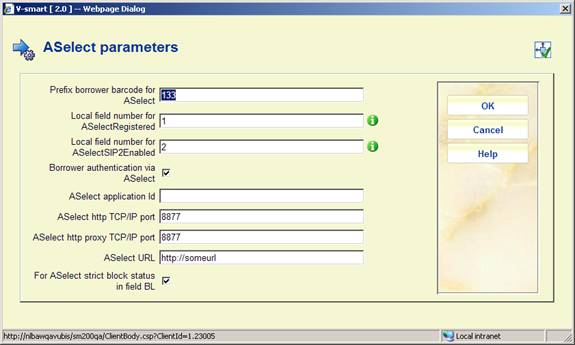
Prefix borrower barcode for Aselect: Enter the prefix of the borrower barcode required for a VDX request.
Local field number for AselectRegistered: Aselect requries two codes in the borrower record. The borrower local fields are used for this. Enter the number of the local field that contains the ASelectRegistered code.
Local field number for ASelectSIP2Enabled: Aselect requries two codes in the borrower record. The borrower local fields are used for this. Enter the number of the local field that contains the ASelectSIP2Enabled code.
Borrower authentication via ASelect: When this option is checked and a borrower identifies himself at a self service station, authentication will be done via ASelect.
The following details are required for borrower authentication (ask your network supervisor):
·
ASelect application Id
·
ASelect Http TCP/IPPort
· ASelect Http Proxy TCP/IPPort
·
ASelect URL
For Aselect strict block status in field BL: When this option is checked the borrowers block status will be returned for a borrower status request by Aselect.

Sort machine type: The Vubis SIP Server supports 4 types of machines.Depending on the type selected, a specific sort code will be returned:
· 1 – the item category of the item
· 2 – the sublocation portion of the items shelfmark
· 3 – a fixed code 01 of 00 (reserved item or item from another location)
· 4 – the institution/location of the manager
· 5 – a code based on item category and/or sublocation
For 1 and 5 grouping is possible.
Default sort code: The default sort code is “n.a.”. Enter another code if required.
Sort code in case item is reserved: Enter the required code for return of a reserved item.
Sort code in case item is from a different location: Enter the required code for return of an item from another location.
Sort code in case item has a note: Enter the required code for return of an item that has a note.

For Summary response 64 send item barcode space title and debt details: It is possible to send details of items the borrower has on loan in response 64. When this option is checked, not only item barcode is returned but also: title, date, description of outstanding debt and amount.
Detailed summary in response 64: When this option is checked, additionla information per item I ssent. For a reserved item: barcode : brief title,date reservation,”hold charges”,amount. For an overdue item: barcode : brief title,loan date,due date,”loan fee charges”,amount. For an item on loan: barcode : brief title,loan date,due date,”loan fee charges”,amount. For items with fines: barcode : brief title,loan date,return date,”overdue charges”,amount. For a recalled item: barcode : : brief title,loan date,due date,”Recalled on ” dd/mm/yyyy. For unavailable reservation: barcode : brief title,date reservation,date not available,reason not available.
Do not break off last word of title field: (Part of ) the title is returned in field AJ. When this option is checked, the last word will not be broken off.
End of session after response 36: When this option is checked and a response 36 is sent after request 35 (End Patron Session), the session between self service station and SIP Server will be terminated automatically.
Summary of available reservations only: When this option is checked and a summary of reservations is asked via request 63, the summary will only contain reservations available for pickup.
No cumulative slips. When in AFO 481 > Miscellaneous > Circulation workflow > Printing > Loan/receipt format the option “Loan slips are cumulative” is ON, the thi sparameter will override the setting so the slips are NOT cumulative.
Only slip if membership expired: When a loan slip must be printed (after response 36) then, based on this parameter, only if and when the membership expires will be printed.
Print slip with loan fee (loan) or fine (return): When this parameter is ON, for loans a print line is sent with loan fee charged and for returns a print line with fines incurred.
Send print lines as a single concatenated string: When this option is checked all lines to be printed will be sent in a single string.
Stop SIP Server session when no request within xx seconds: Enter the number of seconds for the inactive period after which a session will be terminated automatically.
Renewal via Voice Response Unit with administration fees: When this option is checked renewal via the VRU will incur administration fees (like renewal via AFO 419).
Display note content for type: Select the note types that can contain attachment information.

Alert for attachment(s): When this option is checked and the item has an attachment, this will be returned by Alert as 1.
Alert if “Warning if returned to a different location” or “Refuse return of items from other locations”: When items from a different location are returned this can be noted by Alert as 1. If either of tehse parameters is checked, the Alert will be Y on return of an item from a different location. These two parameters are set in AFO 481 – Miscellaneous – Circulation workflow – Returns.
Alert for item from different location, do not return: When this option is checked items from a different location will be returned by Alert as 1 and can not be returned.
Alert in case item must be returned to other or pickup location: When processing a return for an item that turns out to be reserved, this may have to be sent to a different location (usually the pickup location). When this option is checked Alert Y will be returned.
Alert when item is reserved: When this option is checked and the item is reserved, this will be returned by Alert as 1.
Alert when item is reserved, do not return: When this option is checked reserved items from a different location will be returned by Alert as 1 and can not be returned.
Display item attachment and/or note: When this option is checked and the returned item has a date in the attachment field of Vubis Original or Vubis4Windows, then the contents are displayed as a screen message.
In screen message display only current total debt: When this parameter is ON, only information about outsnading debts and the circulation note will be sent in field AF.
Do not return screen messages: When this option is ON, messages from field AF will not be returned.
Alert when item has selected note(s): When one ore more of the selected note types are linked to an item, Alert=Y will be returned.

This allows you to define how a date must be returned by the SIP Server. This parameter does not affect fields for which the date format is defined in the SIP2 Protocol.
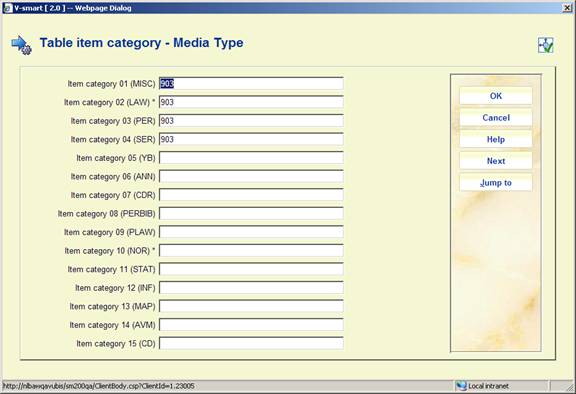
Per item category you can define which code must be returned in field CK (Media Type). The following codes can be used:
|
Value |
Media Type |
|
000 |
Other |
|
001 |
Book |
|
002 |
Serial |
|
003 |
Bound serial |
|
004 |
Audio tape |
|
005 |
Video tape |
|
006 |
CD or CD-ROM |
|
007 |
Diskette |
|
008 |
Book with diskette |
|
009 |
Book with CD |
|
010 |
Book with audio tape |
|
900 |
Sheet music |
|
901 |
Music CD |
|
902 |
Music DVD |
|
903 |
Web page |
|
904 |
Audio file |
Based on the sorttype defined in group 8, a table can be entered with sort codes to be returned. The sort code is determined based on item data. The code can be derived from one or more of three item details. For sort type 1 only the item category, for sort type 2 only sublocation, for sort type 5 item category and/or sublocation, for sort type 6 item category and/or sublocation and/or SISO main group. For type 5 and 6 at least one element must be defined.
The selection of item category, sublocation, SISO main group is done based on a table with available codes. Both code and wording are shown.
To determine the sort code apriority is used based on availability of the element in an item record. The item category is always present, but sublocation and SISO main group are not present in each item record.
For sort code type 5: 1 – item category + sublocation, 2 – item category, 3 – sublocation
For sort code type 6: 1 – item category + sublocation + SISO main group, 2 – item category + sublocation, 3 – item category + SISO main group, 4 – item category, 5 – sublocation, 6 – SISO main group.
Not every SISO main group needs to be entered, to use a range of SISO codes.
If one wants to use the rang 299-599 in a table with sort codes, dan you need only enter the range. When saving the information the system will automatically add the rightSISO main groups to the table, in this example 300-330, 340-380, 399, 410-430, 430-499.9 and 500.
After selecting this group a summary screen is displayed:

: Use this option to define a new code. An input form will be displayed:
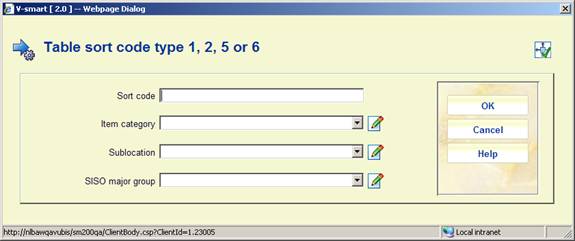
: Select a line and then this option to view the details. Data of defined codes can NOT be modified:
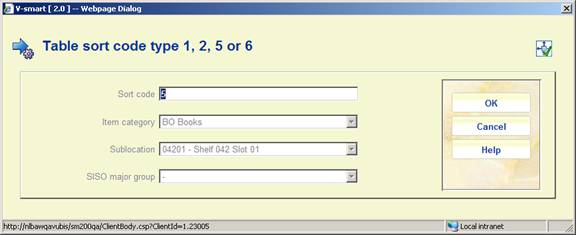
: Select a line and then this option to delete the code. The system will NOT prompt for confirmation.
Stack request codes allow some general options to be entered to define slightly different “flavours” of request processing, as a function of the borrower category. These codes are linked to borrower categories to allow for some variations in processing or library policy according to the type of borrower. These codes are defined in AFO 618 – Stack request codes. Here you link them to borrower categories as applicable.
After choosing this option the following input form will be displayed:

Select a request code from the dropdown list where required.
· The button allows you to go directly to a specific borrower category.
When placing a stack request in AFO 421 the “Charge” field is defaulted to the value set here. Staff have the possibility to modify the charge before placing the request. Once the request is placed the “Charge” field cannot be modified.
For stack requests placed from WebOpac a fee is added to the borrower record if there was a corresponding fee set here.
The stack request fees are added as reservation fees to the borrower record.
After choosing this option you will be presented with the following form:

Select a borrower category from the drop-down list and click .
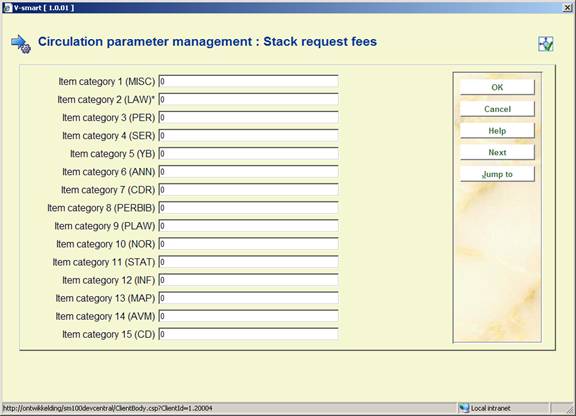
Add the required fee amounts for each item category as necessary.
Repeat the process for each borrower category. Alternatively you can use the Copy parameters option to copy them.
· In case there are more than 15 item categories, there will be a button to go to the next screen.
· The button allows you to go directly to a specific item category.
These parameters are specific to use of the RFID web services. These are used to identify items. I.e. on a screen that accepts item barcodes in a grid (like 411, 412) the RFID plate is also read via the web service and therefor the corresponding bibliographic information will be displayed in the appropriate column on the grid. And on the bibliographic search form (in any AFO that presents this form) the RFID plate is also read via the web service and therefor the corresponding bibliographic record will be displayed as a result of the search.
Please contact Infor for more information.
After selecting this option an input form will be displayed:

In use: Check this option to denote RFID Web services are in use.
Location of the Web service ('SOAP LOCATION'): This is the internet address of the Web service. This is the SOAP parameter LOCATION. For more details, contact Infor.
Response time of the Web service in milli seconds): This corresponds to the Timeout parameter in each of the Web services requests. In fact, this is always the time (in milliseconds) that the Web service takes before it replies. When for example you put it to 10000, the Web service would always wait 10 seconds before sending a reply.
Allow bulk processing (more than one item): If this option is checked, the system reads the labels of all documents on the RFID reader and treats them sequentially. If not allowed and the system detects more than one document, an error message is shown.
Trace Web service response (in global TempWebserviceRfid): This parameter is to enable/disable tracing all messages. If this option is off, only errors are logged.
Label type used: use this parameter to specify which webservice format is used. The formats available in the dropdown list are predefined.
Contact Infor for more information.
An export file can be created and published to a named directory without user intervention from AFO 418, AFO 423 and AFO 462. This file can then be used in AFO 424 as part of stocktaking with Intellident HandHeld Terminals.
In this section of AFO 481 you can define some parameters related to this process. After selecting this menu option an input form will be displayed:

Input/output directory: The full path to the directory where the files related to this process must be stored. This must be on a local workstation.
Publish profile: The publish profile defined specifically for this process in AFO 141.
These parameters relate to the Physical Guest loans functionality. See the help of AFO 447 for a full introduction to this feature.
These parameters are system-wide (at the meta institution for circulation level).
A webservice will be made available to update this data from centralized repositories. This means that in parctice no manual updates are required for the main definitions of a library (like ISIL code, IP address, country code, etc.).
After selecting this option, an overview screen will be displayed:

: Use this option to create a new definition. See section 481.15.10.1.
: Select a line and then this option to view / modify the details of a library. See section 481.15.10.1.
: Select a line and then this option to delete the selected code.
: After selecting this option a form will be displayed:

This is the 4-digit International Standard Identifier for Libraries and Related Organizations. An ISIL identifies a library throughout its life. Any library which is engaging in international library communication may be assigned an ISIL.
Select a code from the dropdown list. The dropdown list contains the codes of the libraries listed (these are added via update from the central server).
: After selecting this option a form will be displayed:
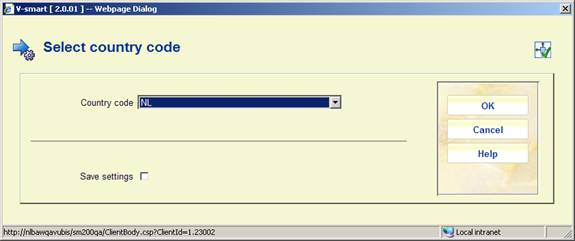
Select a code from the dropdown list. The dropdown list contains the codes of the libraries listed (these are added via update from the central server).
: After selecting this option a form will be displayed:

This allows you to specify whether the library is the home library.
: After selecting this option a form will be displayed:

This allows you to specify whether the library is a guest library.
Note
A library can be both home and guest library.
: After selecting this option a form will be displayed:

This allows you to specify which borrower categories (from the local library) are valid for guest loans.
: Use this option to specify detailed parameters for a specific borrower category. See section 481.15.10.2.
: This contains a list of item categories of the local library system and their equivalent on the central server.
: This contains a list of item categories of the central server and their equivalent on the local library system.
: After selecting this option a form will be displayed:
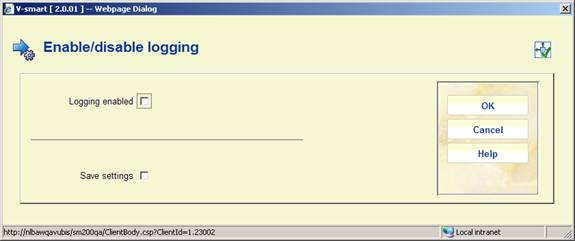
This allows you to specify logging of traffic between local system and centrlized server. It is recommended you have this ON.
: Use this option to view logging details. See section 481.15.10.3.
After selecting the option or an input form will be displayed:
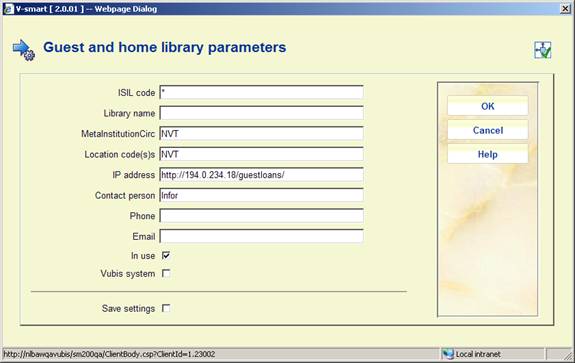
ISIL code: The unique ID of the library.
Library name: A free text field.
MetaInstitutionCirc: The circulation meta institution of ???
Location code(s): The location codes of ???
IP address: The IP address of the central server
Contact person: Name of the contact person at the library.
Phone: Phone number of the contact person.
Email: Email address of the contact person.
In use: This indicates whether or not the library participates in the Physical Guest Loan process (i.e. whether or not borrowers from this library organization can register as guests)
: Use this option to specify detailed parameters for a specific borrower category. After selecting this option a form will be displayed:

Select the required borrower category from the dropdown list and click . Another form will be displayed:
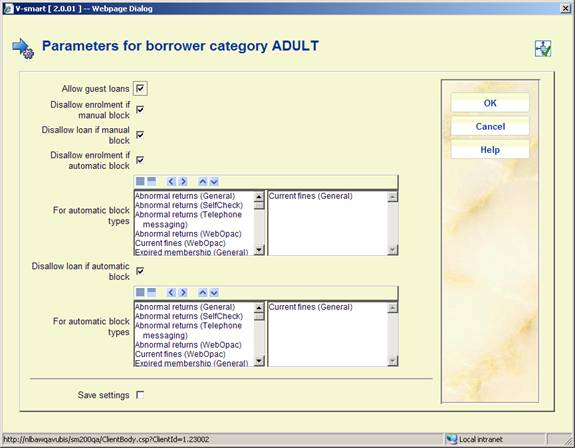
Allow guest loans: Specify whether this borrower category is allowed to participate in guest loans.
Disallow enrolment if manual block: If this parameter is ON and there is a manual block on the borrower record, then the borrower can not register for guest loans.
Disallow loan if manual block: If this parameter is ON and there is a manual block on the borrower record, then the borrower can not loan items.
Disallow enrolment if automatic block: If this parameter is ON and there is an automatic block on the borrower record, then the borrower can not register for guest loans.
For automatic block types: If the previous parameter is ON, you can specify to which block types this applies.
Disallow loan if automatic block: If this parameter is ON and there is an automatic block on the borrower record, then the borrower can not loan items.
For automatic block types: If the previous parameter is ON, you can specify to which block types this applies.
: Use this option to view logging details. You will be taken to an overview screen:
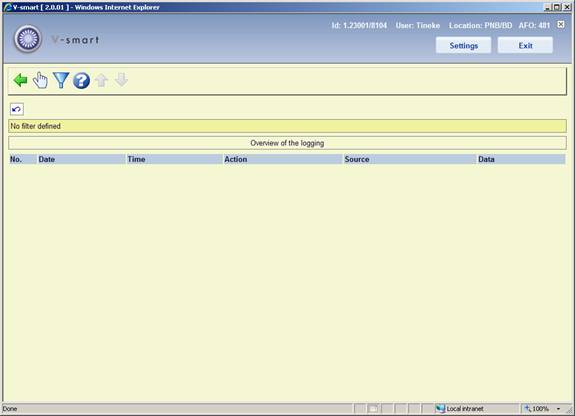
: Select a line and then this option to view the details of a particular report.
: Use this option to limit the display to certain criteria. A form will be displayed:

The loyalty program (Boekerpas) is a combination of cultural passport and books saving scheme for children under eighteen. Every child that is a member of the Library, receives a Boekerpas with a starting credit of 5 euro. Every time somebody with a Boekerpas borrows a book from the library, 10 cents are added to their account (with a maximum of 50 cents per week). The money saved in this way, can be used to buy children's and juvenile books in bookshops with up to 20% discount. Boekerpas holders can also get discounts on entrance fees for museums, films, theatre and other cultural activities for youth.
After selecting this menu option, an input form will be displayed:

Loyalty card can be used for borrower categories: Select the right category from the dropdown list.
Loyalty card library and branch id: Per location the library and branch id can be defined.
Export folder: Enter a path for the export via AFO 647 [the application will not check the validity].
Note
This feature was initially developped for a specific Dutch customer.
To prevent that age restricted material (especially video's and games) comes in the hands of children, the circulation module can be configured to prevent loans and reservations of these age restricted materials.
Based on an indication in the bibliographic data, items may be considered to be not suited for certain age groups. This information is stored in the bibliographic record, in a specific tage. All the formats use the same syntax (field 981 - Advisory systems ratings and descriptors). This is a hard coded tag reference for all formats.
In case such a document is selected for loan or for reservation, and if the borrower is not older than the age for which the document is prohibited, an error message OR a warning message is displayed, depending on the parameters set in this section.
Note
It is possible to show the icons for the age classifications in the WebOpac. These should be set up in the Preferences, similar to what is often done for material types as reference lists on the display template.
Some general text messages related to this feature can be defined for the WebOpac in the Preferences under User activities.
After selecting this menu option, an overview screen will be displayed:

: Use this option to add a new definition. See section 481.15.12.1.
: Select a line and then this option to view/modify the details of an existing definition. See section 481.15.12.1.
: Select a line and then this option to delete the definition. The system will prompt for confirmation.
: This option allows creating a hierarchy between Age Recommendation classification systems. See section 481.15.12.2.
: Use this option to add a new definition. An input form will be displayed:
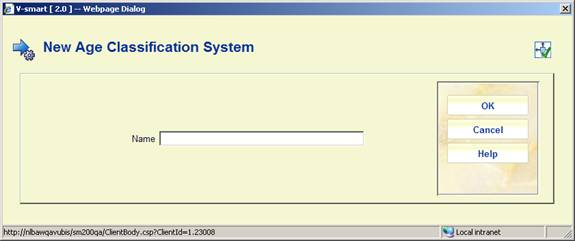
Enter a name and click , another input form will be displayed:
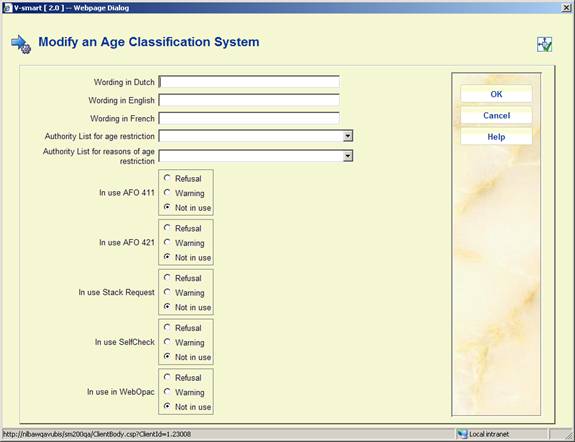
Wording <language>: Enter a brief description in each language.
Authority list for age restriction: Select an appropriate authority list. These are defined in AFO 152 – Databases (Type Authority List) and maintained via AFO 113 (option Lists).
ONLY select an authority list that is defined for age restrictions - groups. This is to perform the check on age when attempting a loan, reservation etc.
Authority list for reasons of age restriction: Select an appropriate authority list. These are defined in AFO 152 – Databases (Type Authority List) and maintained via AFO 113 (option Lists).
ONLY select an authority list that is defined for age restrictions – reasons/descriptions. This is to display the reason for not allowing a loan, reservation etc.
In use in <AFO/function>: Select the required setting for each AFO / Function. Explanation:
: Select a line and then this option to view/modify the details of an existing definition. An input form like the one described above will be displayed.
: This option allows creating a hierarchy between Age Recommendation classification systems. A selection form will be displayed:

Classification in use & order: Move the definitions in use to the right hand box. Use the arrow keys to determine the order in which the system must check the classification schemes.
Apply only first found classification: When this option is ON, only the first definition found will be applied.
The system makes it possible to define a number of default parameters. These default parameters are only relevant when defining the parameters listed below for the first time. This option is therefore relatively unimportant.
After choosing this option an input form will be displayed:

Default loan period: Enter the number of days for the default loan period.
Default maximum number Enter the default quantity of items that a borrower may have in his/her possession.
Default fine: Enter the amount of the default fine per week per item in this field.
Default overdue (1) Enter the number of days after the loan period after which the first reminder is to be sent.
Default overdue (2) Enter the number of days after the first reminder after which the second reminder is to be sent.
Default overdue (3) Enter the number of days after the second reminder after which the third reminder is to be sent.
Default overdue (4) Enter the number of days after the third reminder after which the fourth reminder is to be sent.
Default loan fee: Enter the amount to be calculated as the default loan charge..
Loan statuses are defined for each circulation metainstitution.- that is, the settings are shared (and identical) for each library in a shared circulation system. However, it is possible to limit the Statuses which can be selected to specific locations (see below for details) and it is therefore feasible to set up (say) statuses “Lost1”, “Lost2”, “Lost3” as slightly different flavours, to be used by different institutions.
After choosing this option an overview screen with codes already defined will be presented:

Loan status code: the “code” assigned.
Description: the description of this in the user's current language.
In use: whether this code is available for use or not.
In addition, it is possible to define an “icon” to be displayed against items/loans with this status – this is shown in the left hand column. (All of these are described below).
: choose this option to create a new code. See section 481.17.1 for more details.
: select a code and then this option to modify its details. See section 481.17.1 for more details.
: select a code and then this option to create a new code based on the settings of the selected code.
: Allows the status to be annotated with a comment. See section 481.17.2 for more details.
: Allows you to define how this special status should be displayed in the WebOPAC. See section 481.17.3 for more details.
: use this option to define the locations for which the selected status can be used. See section 481.17.4 for more details.
: Starts the batch processing of the loan statuses. See section 481.17.5 for more details.
: choose this option to create a new code. An input form will be displayed. This is a “tabbed” form, split into 3 sections, as shown. There is no major significance in the three different parts –it only serves to group the settings logically together.

Code This is simply some unique key to the parameter. In most circumstances this is not displayed (and the description used instead); it is just some “code” e.g. “Claimed”.
For a new entry, this field may be modified. It may not be changed once the parameter has been completed.
Description This is the description of the parameter, and is used in staff displays. The setting shown is in the current language of the user. For a multilingual site, this setting must be modified for each language required.
Display icon For current loans for which the loan status is set, this icon is displayed in the list of items on loan and various places to highlight that there is something special about the item. There are 15 icons to denote item statuses.
The Blue letter I is also used when there is only a status note (and no specific code). The Yellow triangle is displayed when the loan is at its penultimate renewal, and therefore reserved for this use (i.e. it is not available from the dropdown list but may appear on the overview screen).
Item display status (staff) The wording to be used when displaying the details of an item to which the loan status has been applied. See also section 481.17.1.1.
Valid for Defines the contexts in which this status may be applied to an item. This combo entry offers one of the following choices:
· Loans – it may be applied only to items on loan
· Not Loans - it may NOT be applied to onloan items.
·
Either - either of the above; the status may be applied regardless of whether the item is on loan or not.
· Not selectable - this is used for the “AbnormalReturn” status which is only generated by the system.
Circulation Status This is used to indicate how items with this status should be “described” for external interfaces (like SIP2 or when exporting item records) – it may be selected from
· Nothing Special
· Claimed returned
· Lost
· Missing
· Other
See also under Report when item found.
In use: check this box when the code may be used
Delete when not used Setting the In Use flag OFF prevents this loan status being applied (and it is not even offered as a valid choice). Such codes may not necessarily be simply deleted, if they have been used against an item. The Delete when not used flag tells the system to remove this setting when there are no longer any items for which this code is applicable.
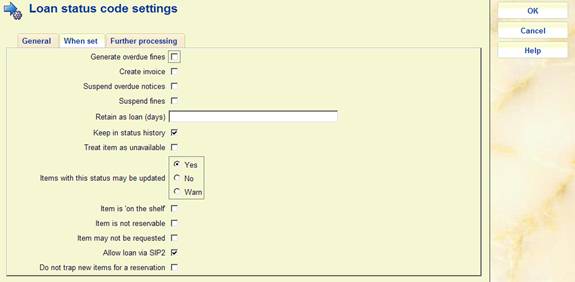
Suspend fines, Generate overdue fines - See the separate discussion of fines handling in section 481.17.1.2.
Suspend overdues - Instructs the system to suspend overdue production for this loan.
Create invoice - This defines whether a replacement charge should be generated when this loan status is applied.
Retain as loan (days) - Depending on what the status means in practice, if an item is on loan when the status is applied, it may be relevant to take the item “off” loan, or to leave it on loan – or to leave it on loan for a few days. For example, if the status is simply applied to cause overdue fines to be suspended, then this would be set to 99999 i.e. to leave the item still on loan. Alternatively, if the item is known to have been destroyed, then this should be set to 0 – i.e. take it OFF the list of items on loan for a borrower.
However, for statuses like “claimed returned” some libraries have a policy of leaving the item as recorded “on loan” for a period, whilst further investigations are made. At the end of this period, if no further action is taken, then the item will be removed from the list of borrower's loans (and this status logged against the borrower). If it turns out that the item is found quickly, and that they had indeed returned it, then the item can be simply returned in the normal way and this status is not logged against the borrower.
Keep in status history - The system optionally keeps a history of loan status changes against the item record. For certain statuses this is probably not interesting – for example, for an item which was set to claimed returned (and then found), one would probably discard this information.
Note
The system always keeps the PREVIOUS setting for an item, when the loan status is cleared. For example, we keep a note that an item HAD been set to Lost even when it has been found.
Treat items as unavailable - For items set with this status, we need to know whether or not to treat them as unavailable.
Items with this status may be updated – Specify whether or not items with this status may be updated. The choices are:
· Yes – the item may be updated (e.g. in AFO 423)
· No - this prevents the item information from being updated (e.g. in 423)
· Warn – in this case you are warned of the status when trying to update the item information (e.g. in AFO 423)
“Item is “on the shelf” ** This is reserved for future use **
“Item is not reservable” the item can not be used for satisfying a reservation, when this status is applied.
“Item may not be requested” the item may have no further requests placed against them, when this status is applied.
Allow loan via SIP2 - if this is set, then items with this status may be loaned via SIP2.
Do not trap ew items for a reservation: set this parameter if you do not want items with this loan status to be trapped for a reservation immediately after being added to the system. E.g. for statuses such as “in processing”, “in cataloguing”, etc. Any status with this parameter set will appear in the dropdown list of AFO 469 – Miscellaneous – Default loan status for newly created items.
If you want the system to warn you when an item with this loan status is scanned in AFO 411, AFO 412 or AFOs 463/464, set the ‘Report when item found' flag on the Further processing tab as well.

Report when item found - When an item is issued or returned, trapped for the picklist or sent to another location (e.g. by AFO462), then the system will clear the special status (possibly logging this information historically, of course, as above). If this option is checked, the staff member will be warned and notified of this status during such activities. For example, for a status which simply suspends overdues, then it is probably not helpful to tell the staff member when the item is returned.
Discard fines - See the separate discussion of fines handling in section 481.17.1.2.
Change to loan status, After how many days - The idea behind this is that if an item has been marked as “claimed returned” for a long time, then it is fair to assume that it really is missing. The system will modify its loan status to the specified one after the assigned length of time.
Keep current (days) - All such statuses applied to an item on loan are logged against the borrower's record (except when returned within the “Retain on loan” period). Clearly a borrower who repeatedly claims that they have returned items to avoid fines may be trapped. This parameter determines for how long such types of status are to be considered relevant. See the help on AFO 482 – Borrower file parameters – Block borrowers for more information.
Note
If a loan is set to a status code set to be “Claimed returned”, “Lost” or “Missing”, then if the item is subsequently issued to another borrower (and is of course still recorded as on loan) then an “Abnormal return” is NOT generated.
Clearing the special item status
The item status will be “cleared” at points within the system where the actual existence of the item is implied. Specifically then any item with a special status will have that status cleared by scanning it in Loans (AFO411), Returns (AFO412), Renewals (AFO413/Renewal by item). In addition the item transfer options (AFO462, 463) also imply the physical existence of the item.
The status may also be explicitly cleared from AFO423 (Edit items). Whilst the former situations imply that the staff member has the book “in their hands”, this option does not. The system may need further information about where the item actually is, therefore.
If the recorded location is the same as the current location, then the system will assume that the item really is “here”; otherwise the system will offer one of five options :
1. To relocate the item to the current location.
2. To relocate the item to the current location and then put it back into transit to its current managing location
3. To relocate the item to the current location and then put it back into transit to its current owning location
4. To take the last recorded location as the current item location
5. None of these
In the latter case, then the staff member must update the item data, put it into transit etc as appropriate, manually (and in fact option 4. will be applied).
When “found” in AFO411, 412 etc, then if the current location is NOT the item's managing location, the item will be temporarily relocated to the current location.
The setting in the Loan status parameter “Treat item as unavailable” will determine how the item is to be considered. Effectively, if set, then items with such a loan status will be treated, effectively as if they are missing. That is, they may not appear on the reservations picklist and so on.
The setting of “Suspend fines” means that the system will no longer calculate fines for this loan (whilst the status is set). In various places, the system uses the idea of “fines owing” i.e. fines that would be payable if the item were to be returned. If “suspend fines” is ON, then no fines are considered to be owing.
The question then arises as to what happens if the item is overdue when the status is assigned – the “Generate overdue fines” setting tells the system to calculate and make payable any such fines. For a “Claimed returned” this would typically be set to NO; whilst for a lost item, it is many libraries' policy to charge the overdue fine (as well as a possible replacement charge).
Assuming suspend fines is “on”, then from that point on, the system will not calculate further fines. What happens if the item is “found”, for example after the user has claimed that it has been returned ? Normally, it would be expected that the claim would be accepted, the item is effectively returned and if this happened to be past the due date, then the fines would be discarded. However, it is possible to tell the system to calculate and make payable the fines, although this would be an unusual setting.
There is possibly a difference between the actions to be taken if the item “appears” as the result of an action taken in backup or self-service, hence the different options for offline or staff activity. Clearly the option to ask what to do is inapplicable for offline.
Finally, note that once if the item is overdue when the status is set, and overdue fines are generated, then no further fines will be calculated. So, for example, if the setting leaves the item on loan for a “probationary” period, and it is subsequently returned, then the overdue fines will be discarded. (On the other hand, if it was NOT overdue when the status was applied, then no fines would have been generated and subsequent returns of the item when overdue would generate fines!). What this comes down to is that the system will only generate an overdue fine ONCE for a given loan transaction– any other logic becomes hopelessly confusing to staff and borrower.
: Allows the status to be annotated with a comment. This is used to show some annotation as to how the supplied combination of settings is meant to behave. This Comments function is also available to systems managers to “explain” the setup of the parameter, if they wish to use it. After selecting a code and choosing this option an input form is displayed:

Note
Comments are NOT multi-lingual - and are meant for the use of specialised staff only.
Some statuses may require different wording in the online or WebOpac. For example, a simple “Suspend overdues” would have no impact on the status of the item itself - it is still on loan.
For others, such as Claimed returned, then it is appropriate to display “Claimed returned” in the staff functions, but simply “Not available” in the WebOpac.
: Allows you to define how this special status should be displayed in the WebOPAC. Select a code and then this option. The following screen will be displayed:

Select a language by double clicking on it. A form will be displayed, where you can enter the desired wording:

Display for items in main OPAC: how should such items be described from the point of view of the bibliographic data.
Display for borrower loans: if they are loan, how should they be described when listed as loans against the borrower's record.
Note
These displays will OVERRIDE any other item statuses – e.g. rather than a due date the system will show “missing” in the OPAC.
If these fields are left EMPTY, then this status is ignored and the “normal” status will be displayed (in other words the status applied is not interesting to the public) - for example, the fact that Fines have been suspended is not relevant to the OPAC.
Loan statuses are defined for each circulation metainstitution.- that is, the settings are shared (and identical) for each library in a shared circulation system. However, it is possible to limit the Statuses which can be selected to specific locations and it is therefore feasible to set up (say) statuses “Lost1”, “Lost2”, “Lost3” as slightly different flavours, to be used by different locations.
: use this option to define the locations for which the selected status can be used. After selecting a code and choosing this option an input form is displayed:

This is a form where the full list of locations (belonging to the current circulation metainstitution) in the form Institution/Location is shown in the left hand control. Selected locations can be moved to the right. Those on the right may NOT use the loan status. By default, a given loan status is available to all locations.
There are several time-dependent processes associated with the loan status settings, as described above. These are
· To change the loan status automatically from one state to another
· The period for which the loan status setting is considered as “current” for a borrower
· The period for which the loan stays as a loan (the Retain on loan period setting)
· The ability to remove codes completely from the system (when teh Delete when no longer used parameter is ON)
: Starts the processing of the loan statuses. After choosing this option the system will switch to the standard dialogue for scheduling processes.
When this process is started in batch or memory, a report will be available via AFO 642. The report is written out based on the language code found in the UserID record (AFO 611) which is used to start / schedule the process and the output will not change to the current viewer's language as it is written out as part of the processing.
Report example:
Results of loan status processing : 16 Nov 2006 18:45
Total of items processed : 2366
Total of items with current loan status : 48
Total of items with changed status : 2
Total of items taken off loan : 0
Total of borrowers processed : 5157
Total of borrowers with statuses changed : 1
Total loan status codes deleted : 1
Floating stock is defined as material which does not have a permanent owning location (i.e., its manager is the location where it was last returned). This is used largely for mass paperback publications.
Typically a library might buy many copies, expect them to circulate rapidly, and not have a long shelf life. It is, therefore, more efficient in terms of managing the items to let the book belong to whatever location it is returned at. When the item is returned, it will acquire the Institution and Location codes of the location where it is returned.
Reservations may be placed on these titles/items. There is a parameter which determines whether floating stock items will satisfy reservations outside the current location (i.e. will route to another location to satisfy the reservation) or will only satisfy reservations for the location where the item was returned. If floating stock items should only satisfy reservations at the current location, reservations for other locations, regardless of reservation priority setting will not be satisfied by a floating stock item.
After selecting this option a submenu is displayed:

The options are described in the next paragraphs.
After selecting this option a parameter form will be displayed:
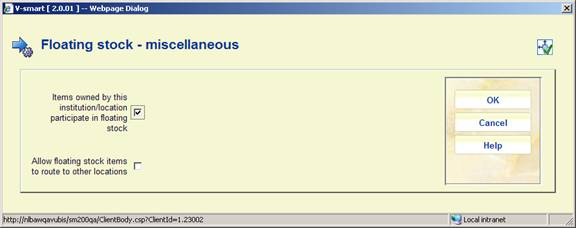
Items owned by this institution/location participate in floating stock: If this parameter is OFF, no items owned by this institution/location participate in floating stock. If this parameter is ON, items owned by this location can be kept by another location if returned at that other location.
Allow floating stock items to route to other locations: If this parameter is OFF, a floating stock item will not be routed to other locations to satisfy a reservation. Only reservations for the current location will be satisfied and if no reservations for the current location exist, the item will stay at the current location. If this parameter is ON, standard reservation trapping is used by the system.
After selecting this option an input form will be displayed:

For each item category you can define:
· Items owned by this institution/location participate in floating stock (0 or 1) If set to 0, items belonging to this item category and owned by this institution/location do not participate in floating stock. If set to 1, items belonging to this item category and owned by this location can be kept by another location if returned at that other location.
· Number of items allowed at location. For example, if this parameter is set to 500 for CDs, this parameter is checked (AFO 412 - Returns) to decide whether or not the floating stock algorithm is activated. If the return location has 502 CD's at the moment, we do not keep the copy. If the return location currently has 495 CD's, it will keep the copy that is being returned. If this parameter is not set or given a value of 0, items of this item category at this location will not follow the floating stock logic.
· Number of days after addition that an item can start ‘floating'. When an item is returned, this parameter is checked to decide whether or not the floating stock algorithm is activated. If the item was added to the system less than x days ago, the item will not meet the criteria for floating stock.
After selecting this option an overview screen will be displayed:

: Use this option to add a new parameter. See section 481.18.3.1.
: Select a line and then this option to view / modify the details. See section 481.18.3.1.
: Select a line and then this option to delete the parameter. The system will prompt for confirmation.
After selecting the option or an input form willbe displayed

This is a separate table which allows the library to set up the number of items allowed at a location based on item category and sublocation. For example, if this parameter is set to 500 for CDs, this parameter is checked (AFO 412 Returns) to decide whether or not the floating stock algorithm is activated. If the sublocation has 502 CD's at the moment, we do not keep the item. If the sublocation currently has 495 CD's, it will keep the item that is just returned.
When you select multiple sublocations, each sublocation can have the Number of items allowed. If you do not enter specific values for an item category/sublocation combination, the value for Number of items allowed in the Parameters per item category setting will be checked when determining if the item should follow floating stock logic.
If you do not want to restrict floating stock by sublocation, leave this table empty.
A table (for a specific institution/location) contains a combination of criteria, e.g.
· MaterialType W + Sublocation X = 250
· MaterialType W + Sublocation Y = 200
· MaterialType W + Sublocation Z = 0
· MaterialType W + no sublocation = 500
After selecting this option an overview screen will be displayed:
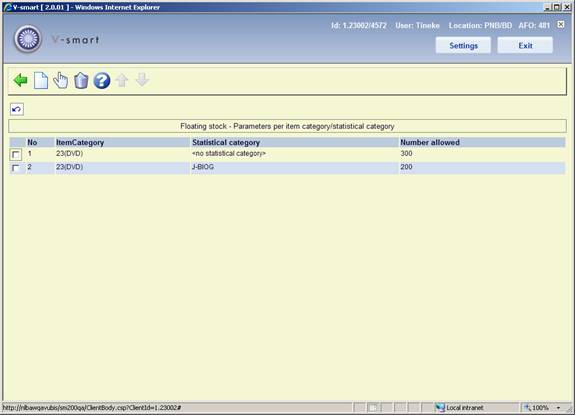
: Use this option to add a new parameter. See section 481.18.4.1.
: Select a line and then this option to view / modify the details. See section 481.18.4.1.
: Select a line and then this option to delete the parameter. The system willprompt for confirmation.
After selecting the option or an input form will be displayed

This is a separate table which allows the library to set up the number of items allowed at a location based on item category and statistical category. For example, if this parameter is set to 500 for CDs, this parameter is checked (AFO412 - Returns) to decide whether or not the floating stock algorithm is activated. If the location/ statistical category combination at this location has 502 CD's at the moment, we do not keep the item. If the location/ statistical category combination at this location currently has 495 CD's, it will keep the copy that was just returned.
When you select multiple statistical categories, each statistical category can have the Number of items allowed. If you do not enter specific values for an item category/ statistical category combination, the value for Number of items allowed in the Parameters per item category setting will be checked when determining if the item should follow floating stock logic.
If you do not want to restrict floating stock by statistical category, leave this table empty.
· Document control - Change History
|
Version |
Date |
Change description |
Author |
|
1.0 |
May 2008 |
creation |
|
|
2.0 |
October 2008 |
Added info on dropdown list for membership type; info on fixed expriy date; various updates; added info on courtesy notes for expired membership; info on stack request parameters; new parameters for loaning from/returning to different locations; new parameters for mailmerge/label printing |
|
|
2.1 |
January 2009 |
new parameters for RFID webservices |
|
|
3.0 |
October 2009 |
new options for: print parameters, copy parametrs, loan fees, fines, loans, renewals, returns, reservations, transits, borrower details, invoicing, SIP2, guest loans, floating stock; various textual improvements |
|
|
4.0 |
September 2010 |
New options for: reduced loan period for reservation ratio exceeded; loan history by owner; removal of picture link; loan status codes; special fine rules; SIP2; RFID; Boekerpas; Age content restrictions; new column reservation areas; more on recall parameters; update last return date for item not on loan |
|
|
5.0 |
March 2011 |
new parameter to Refuse Webopac reservations when on shelf items are found; option to define column width for picklist printing; more on Age content restrictions schemes; reference to general help for enabling sounds |
|